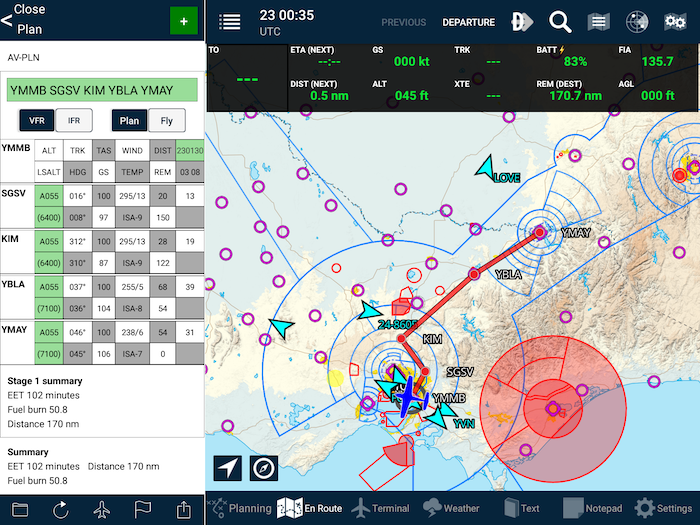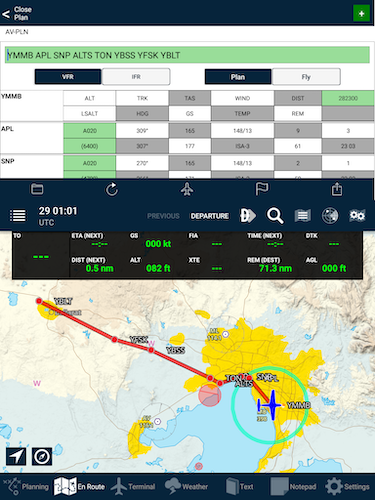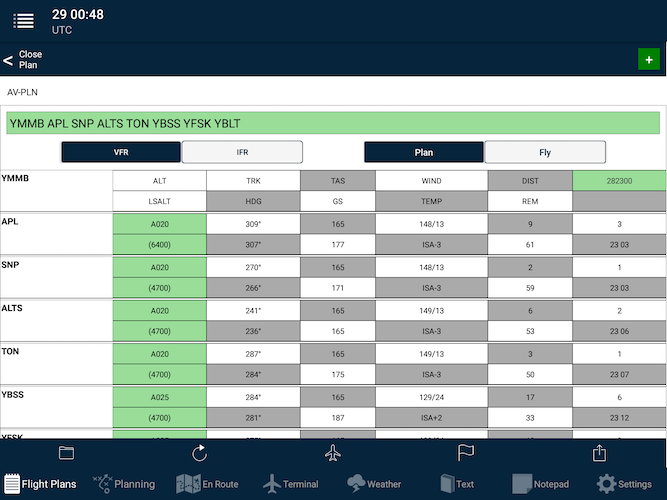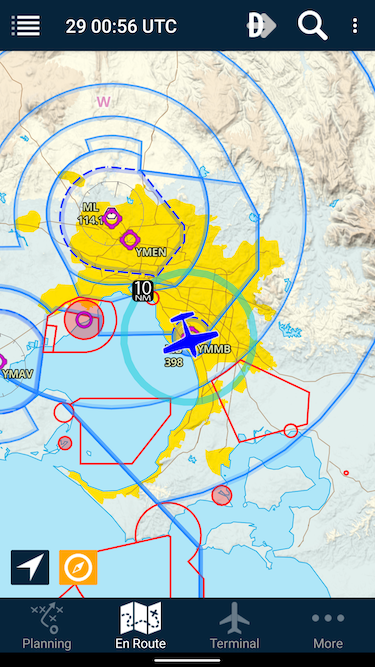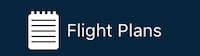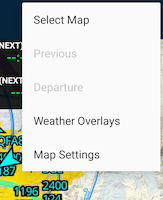AvPlan EFB features a flexible display layout. The relative position of the Electronic Flight Log (flight plan) can be altered, depending on how you want to set up your device or the available screen size.
| Landscape mode |
|
![AvPlan EFB in Landscape (tablet) mode]() |
- In landscape mode, the flight plan appears on the left-hand side of the screen.
|
| |
| Portrait mode |
|
![Portrait (tablet) mode]() |
- In portrait mode, the flight plan appears above the map.
|
| |
| Full screen flight plan mode |
|
![Full screen flight log]() |
- Optionally, you can select to have a whole page/tab assigned to the flight plan
- When this mode is selected, an extra tab appears in the bottom-left corner of the screen:
![]()
- To set the app in this mode, tap Settings > User Settings and enable Full Screen Flight Plan.
NOTE: Phones will always operate in full-screen flight plan mode (see below).
|
| |
| Phone mode |
|
![]() |
- The phone version of AvPlan EFB is essentially operating in the Full Page Flight Plan Mode at all times.
- The Weather, Text, Notepad and Settings tabs are combined in the More tab
- On the EnRoute tab, the Select Map, Next Leg/Departure, Previous Leg, Weather Overlays and Map Settings are found by tapping the
![]() icon in the top-right corner: icon in the top-right corner: ![Overflow menu]() Overflow menu Overflow menu
|
| |