The Data Downloads page allows charts and documents (applicable for your subscription type[s]) to be downloaded and saved on your device ready for offline use.
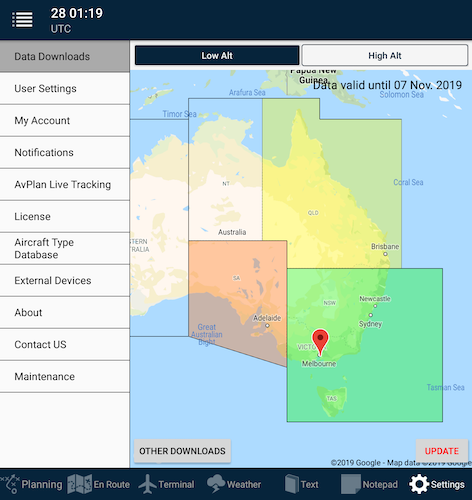 Data Downloads page
Data Downloads pageDownloading a region
- To download the Mega Maps, ERSA/AIP and/or DAP pages, tap an area on the map and select the DOWNLOAD option. This will download all the required information for that area.
Depending on the current download status, the colour of the area changes (see above) for examples of each:
- Clear when no data has been downloaded (as per Northern Territory)
- Yellow when the area is currently being downloaded (as per Queensland)
- Orange if the area is only partially downloaded (as per South Australia)
- Green when all core information in that area has been downloaded and saved to the device (as per South East Australia).
When new data is available, the red Update button appears at the bottom-right of the screen.
- Tap this icon to download new data for all areas previously downloaded.
- To view the current downloading progress, drag down the Notification Shade from the top of the screen:
To switch to download the Enroute High map, tap the High Alt option at the top of the page, then tap the area you require.
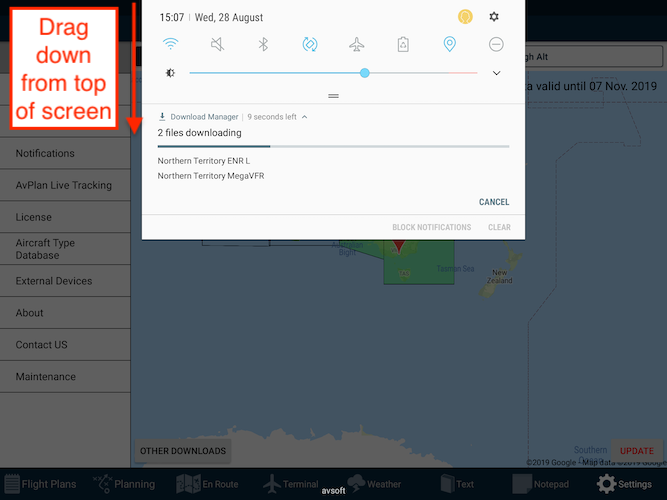 Notification Shade
Notification ShadeFrom the download notification, you can also cancel any current downloads by tapping the CANCEL button.
Deleting a region
To delete an already downloaded (or partially downloaded region):
- Tap the region you no longer wish to store on the device
- Select the DELETE option
Other downloads
The Other Downloads page presents all downloads for your selected data region(s) in a list form. This allows you to download individual components of the regions, should you choose to.
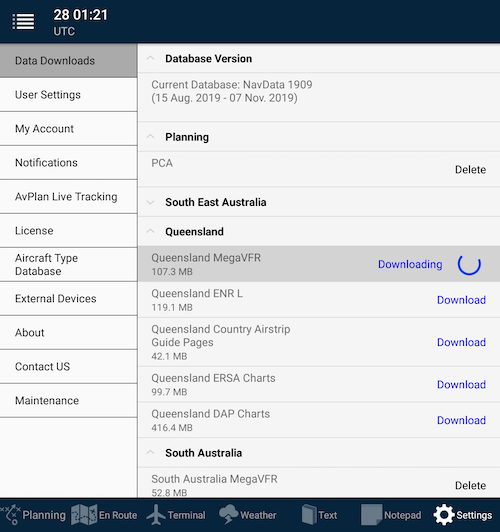 Other Downloads list example
Other Downloads list exampleThe list can be expanded and collapsed by tapping on the subheading (bold text) rows.
Tap the Download button next to the option you’d like to download.
Need more help with this?
FAQs


