Nearest Items
When you single tap on a map, the Nearest Items view appears. This view shows the airports, navigational aids, navdata waypoints and user waypoints around the location tapped.
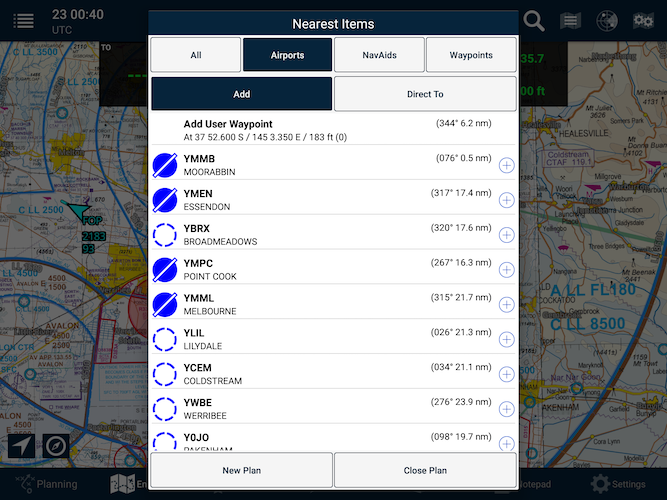 Nearest items menu
Nearest items menuYou can change the types of items that are displayed in the list. If you just wish to see airports or just navaids, it can be selected at the top of the menu. If you’ve tapped on the map and you’re not seeing the item in the list, you may need to adjust the scope to All.
The Add|Direct To toggle switch changes the behaviour when the Quick Action (+) icon is tapped on a row in the table, so one of the following occurs:
- In Add mode, the point is added to the end of the flight plan.
- In Direct To mode, selecting an item instantly activates the direct-to function to that location.
The first item in the table allows a user waypoint to be created at that location. When returning to the original view, this point can be added or inserted into the plan.
A new flight plan and even the closure of a plan can also be initiated from this view by using the buttons that appear at the bottom of the list.
Waypoint Details
- When you tap on the row of the item you’d like, the Waypoint Details page will open and display a handy shortcut to Weather, NOTAMs, plus ERSA and/or DAP pages for that location. Tap any row to view more. Direct To, Add to Plan, Terminal and Delete buttons are also included in this view, making it a very handy hub for many tasks – both during pre-flight planning and in-flight.
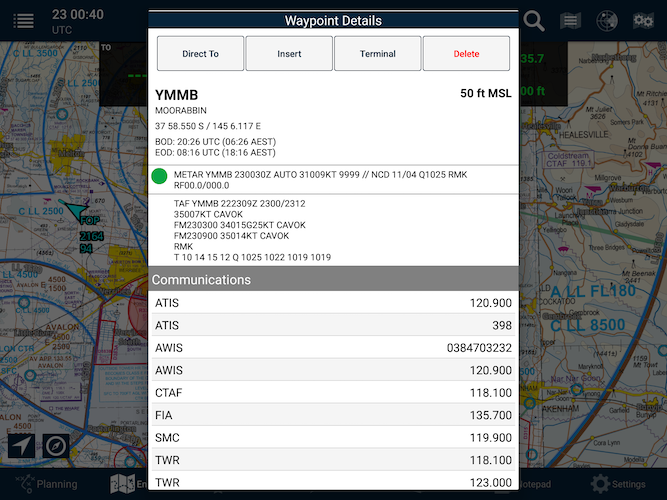 Waypoint details menu
Waypoint details menu
Need more help with this?
FAQs


