This section describes how to create or modify a “Type” of aircraft. When created, the properties of the Type are inherited by all of the aircraft assigned this Type.
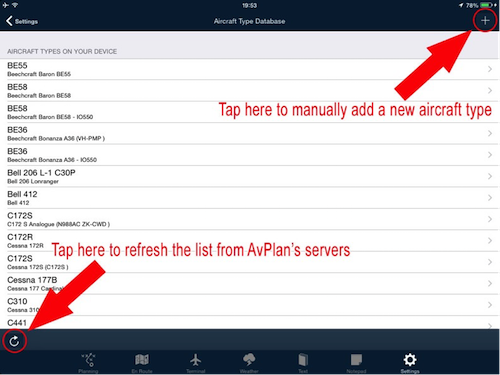
To create or edit an aircraft type:
- Tap Settings > Aircraft Type Database to enter the Aircraft Type Database.
- To create a new aircraft type, press + at the top right hand side of the window.
OR - Tap on an existing type to edit it.
A window is displayed with two sections: Basic Aircraft Details and Advanced Details.
Rows are displayed as: Basic Performance, Weight and Balance, Detailed Performance.
Editing an existing profile
If you wish to change the details of an aircraft profile already installed on your device:
- Tap Settings > Aircraft Type Database > [your type] > Basic Performance.
- Scroll down to the Basic Performance section:
 Basic performance details
Basic performance details- Edit the figure(s) required. When editing a figure, only the number needs to be entered then tap the return key – no need to enter kt or lt/hr (or lb/hr) for example: the values will automatically be assigned your selected default units.
- If some of the figures are greyed out (see below), it indicates that a Detailed Performance Profile is associated with this aircraft.
 Detailed performance profile active
Detailed performance profile active- If you don’t require a detailed profile on this particular aircraft and would rather use the Basic Performance details, tap Settings > Aircraft Type Database > [your type] > Detailed Performance, then tap the Delete Profile button at the bottom of the screen.
Saving your changes
Once you’ve created or updated your profile, you’ll need to tap the back button 
- Tap the back button two or three times, until the app prompts you to save or discard your changes. Tap Save changes.
Need more help with this?
Help Centre (Tap and hold to open the Link)


