The En Route pane displays mapping information. AvPlan EFB overlays all required information over all maps to ensure that you have all the information needed easily at hand, in a format that is easy to understand.
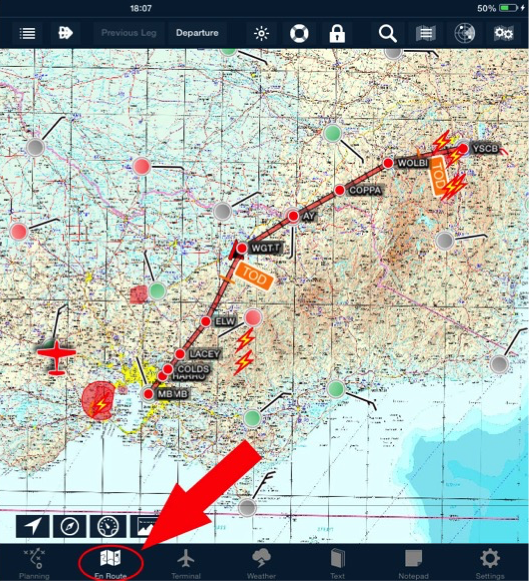 En Route tab
En Route tab AvPlan EFB combines all Australian charts into three seamless maps:
• MegaVFR,
• En Route Lo, and
• En Route Hi maps.
These maps become more detailed as they zoom in, automatically switching from a WAC view to a VNC to a VTC view (in the case of the MegaVFR).
On top of these maps you can selectively overlay many other features.

Icons found along the EnRoute title bar include:
| |
Direct To Button | Find waypoints and begin a direct-to |
| |
Brightness Button | Adjust screen brightness and screen timeout settings |
| |
Help Button | Initiate a chat with AvPlan EFB Support |
| |
Screen Lock Button | Temporarily lock the screen from unintended touches |
| |
Search (Locate) Button | Search for airports, waypoints, helipads, airspace, SUAs, etc. Note: This button is not available in the iPhone version of the app but the Terminal button offers a searchable list of all available airports and NavAids to achieve the same outcome |
| |
Map Selection Button | Select between different available maps to display |
| |
Weather Overlay Button | Select weather-related overlays to be displayed over the map |
| |
Map Settings Button | Select many different display options |
As well as the above buttons, whilst a flight plan is open the following flight plan control buttons will appear:
 |
Departure button | Tells AvPlan that you’ve departed and logs the ATD (Actual Time of Departure). See also the description in Startup, taxi and takeoff |
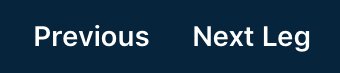 |
Return/Advance buttons | Manually advance/regress the current leg that you’re flying |
At the bottom-left corner of the map, the following group of buttons appear:

These are used to control the behaviour of the moving-map, and the visibility of extra functions.
 |
Centre Map on Aircraft Button | Switches on/off centring the map on your current position |
 |
Map Orientation Button | Cycles through different map orientations |
 |
HSI Button | Switches on/off visibility of the Horizontal Situation Indicator |
 |
Synthetic Vision Button | Switches on/off visibility of the synthetic vision function |
 |
Profile View Button | Switches on/off visibility of the flight plan profile view |
Need more help with this?
Help Centre (Tap and hold to open the Link)


