 Flight Plan Library view
Flight Plan Library viewYour flight plan library contains all your flight plans (except ones that you have deleted). By default your plans appears in date order, with the newest at the top, but they can alternately be shown in a custom order that you have manually defined.
Library Order
You can choose either the default or custom order by tapping the Plan Order button: 
If your plans are listed in the default date-order then they will be grouped into blocks by Month & Year, with any plans having an ETD that is in the future appearing in a Block labelled Upcoming Flights..
If you opt to use a custom order, then your plans and folders will display in whatever order you specify, with Upcoming Flights still in a separately labelled block. To move plans or folders to a different position in the order, simply tap and hold the plan or folder until it highlights, then drag and and drop it to the desired position.
Library Structure: Folders
At the top level of the library (called All Flights) you can see individual plans and, if you have defined them, folders. The folders can either contain plans or more folders that contain plans, or both. You can create a nested hierarchy of folders if you need to; your choice!
To create a folder, tap on the Folder icon 
On-device or In the Cloud
At any level, the Flight plan Library contains two kinds of plans:
| Local Flight Plans | |
Plans that are stored on the device. Plans in this section appear with a document icon |
|---|---|---|
| Other Flight Plans | |
Plans that have been synced to/saved on the AvPlan-EFB cloud server but are not saved on the current device. Plans in this section appear with a cloud icon |
To load a plan from the cloud server onto your local device, simply locate the desired plan and tap it. It will download and import, and the cloud icon will be replaced by a document icon. The plan can now be opened, viewed and edited as if it was originally created on the device.
Basic Flight Plan data
Each plan in the Library is displayed with a block of basic data that describes it:
| Flight Plan library entries | Flight Plan library data block contents |
|---|---|
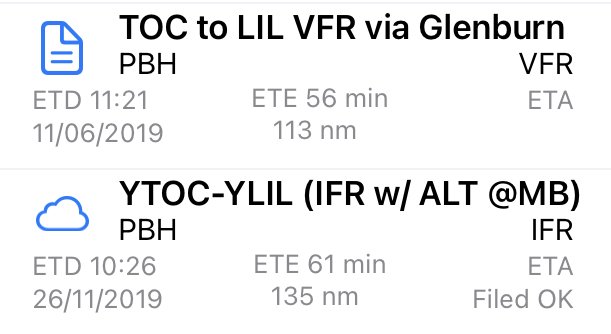 |
|
Need more help with this?
Help Centre (Tap and hold to open the Link)


