Zooming in general
Any chart can be zoomed in or zoomed out with the normal two fingered pinch/unpinch gesture.
As charts are zoomed in, some overlays will be erased to declutter the overall picture and allow you to see the underlying chart detail. In particular, airspace boundaries and extended centrelines are removed beyond a preset level of zoom-in, and redrawn up upon zoom-out.
Traffic symbols, ALA, Airport, and User Waypoint details do not immediately zoom in order to avoid cluttering the display. However, if you zoom in far enough, these will also zoom as the map is further enlarged.
If you wish to zoom in to see the very fine detail of an airspace boundary, for example, it is possible to do so in the Satellite Map, where decluttering occurs at a much finer zoom level.
The MegaZoom
A quick and convenient way of viewing an airfield’s detailed airfield diagram (where available) is to zoom in to the desired airfield on any Mega-type map using the pinch-to-zoom method. When you are sufficiently zoomed-in the chart will automatically appear on the map. You can then zoom further to read taxiway designations, etc.
 MegaZOOM example
MegaZOOM example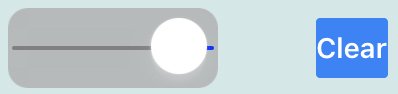
There is no need to clear one chart before viewing another; simply zoom in on the new place and the chart for that place will appear.
Need more help with this?
Help Centre (Tap and hold to open the Link)


