With AvPlan 9.4, we have METAR weather widgets for your home screen for users running iOS 15 and above.
You can install an AvPlan METAR widget just as you would install any other.
Tap and hold on the Home Screen (any page), then select the add key (+) at top left, tap on the AvPlan EFB icon and select which version of the METAR widget you would like on your home screen, tap Done, then drag the widget to where you prefer it be shown if required.
There are two versions: small
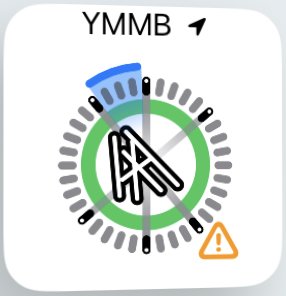
and larger, “with data”
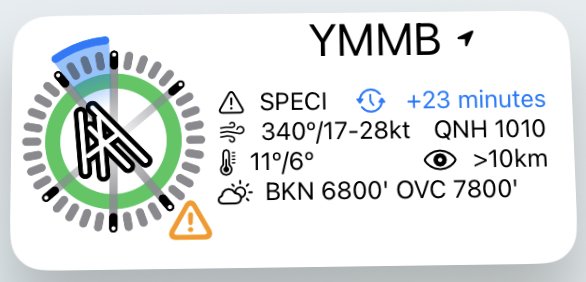
With the widget installed you can see at a glance the runway layout and the weather at the nearest location with a METAR.
To go directly to the terminal page for the location, simply tap on the widget.
If you want the METAR widget show what is happening somewhere else, just tap and hold on the identifier in the widget, tap on Edit Widget, de-select Nearest, and type in the identifier for the place you want to see. That location will then be shown in the widget until such time as you select a different location or reset the widget to show Nearest.
If you are really keen, you can show more than one AvPlan METAR widget on your home screen, and they can be configured to show data for different airports, or the nearest airport, all at the same time.
The data shown in the METAR widget is mostly self explanatory. Colour coding gives an indication of the visibility and cloud ceiling, if available. The colour codes used are the same as for METAR dots when displayed on the En Route page; green for VFR, blue for marginal VFR, yellow for IFR and red for low IFR.
The blue arc indicates the current wind (from) direction.
- If a SPECI is in force, there will be an orange warning symbol beside the weather view graphic.
Need more help with this?
Help Centre (Tap and hold to open the Link)


