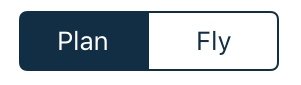
The Plan/Fly switch changes the app from planning mode, to one that will be used in flight.
- When Fly mode is activated:
- Your ‘Off Blocks’ time is logged
- The GPS in your device is turned on (if not already running)
- Manually edited flight plan altitudes do not auto-fill down the plan
- The map scroll speed is slower (so a flick does not accidentally pan the map off screen)
- Changes the Terrain Overlay and the Flight Profile modes to show terrain proximity based on your GPS altitude and not flight plan altitude
- Requires a longer tap (≈0.2 seconds) to bring up the Nearest Items window within the En Route pane
- Your track flown is being logged to the currently open flight plan
- When Plan mode is re-activated:
- Track logging ceases
- Your ‘On Blocks’ time is logged
- Map scroll speed and Nearest Items tap length requirement returns to normal
- Manually edited flight plan altitudes auto-fill down the plan
Need more help with this?
Help Centre (Tap and hold to open the Link)


