In the Plus and Premium versions of AvPlan there are three options for generating a Load Sheet for each stage of a planned flight based on the details provided in the “Aircraft loading / weight and balance/ fuel panning page”. For the standard version only the first sheet is available.
All three Load Sheets show flight details, the weight and balance diagram for the flight, an Aircraft Loading table and a Fuel Planning table and a passenger manifest if available.
The Advanced Load sheets also show lateral weight and balance if appropriate, a more detailed Fuel table and whether or not the underlying CofG calculation has been approved by a Weight Control Authority, along with room for either the PIC’s or another approved person’s signature. The Pilot Name will be the name of the default pilot set in Pilot Profiles.
In the Advanced load sheets the top line of text (“LOAD SHEET”) is editable. Simply click on it and type your preferred text.
The three options are selectable via the icon in the top right hand corner which reveals the section menu:
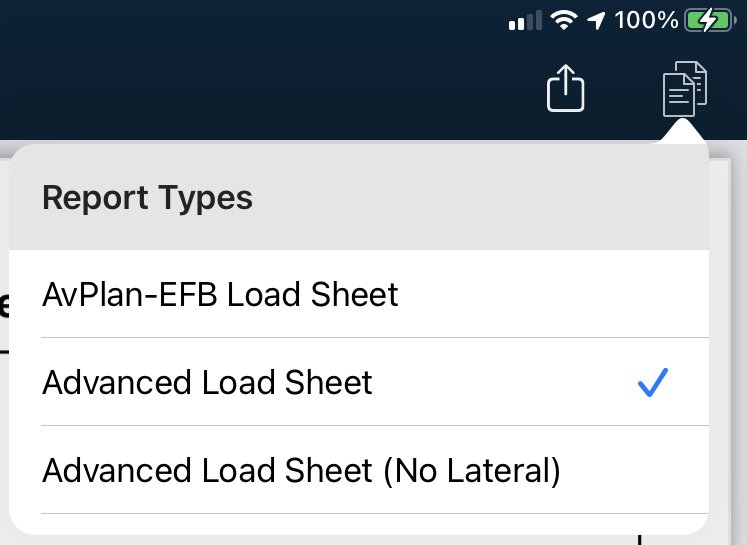 Selecting the Load Sheet
Selecting the Load SheetUse the share icon to the left of the load sheet selection icon to save the sheet to a file, to share the sheet by email or air drop or to print it.
1. Standard AvPlan EFB Load sheet
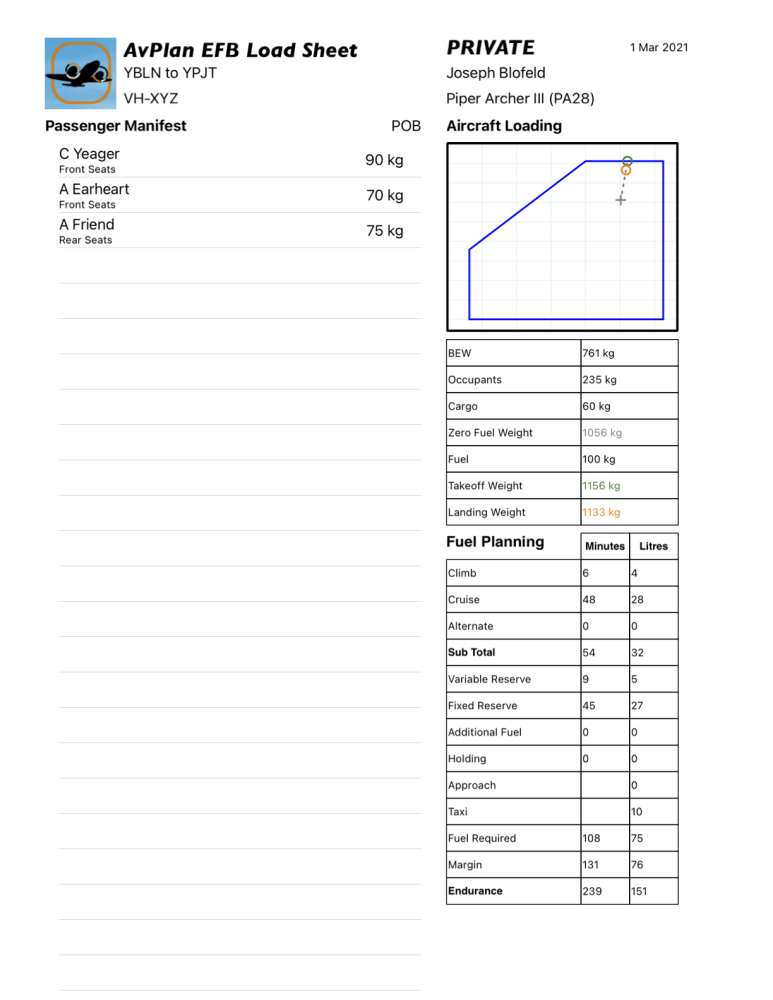 AvPlan Standard Load Sheet
AvPlan Standard Load Sheet2. Advanced Load sheet with Lateral CofG
A more detailed Load Sheet suitable for Charter operations that includes lateral weight and balance if it applies to the aircraft.
In this view:
- Load sheets now lists all items (Passengers, Cargo & Standard Items) in a continuous listing down the left-hand side of the page. If the list overflows the available space, the listing is continued on the next and subsequent pages
- The Passenger Manifest displays an entry for each passenger. The entry includes their name, load station position and weight. If no name is specified a dash is displayed in its place
- The Cargo Manifest lists all cargo load stations. The heading section includes the total cargo weight. The entries as listed include the load station name and the assigned weight. In all cases the weight is displayed using the weight units configured in the aircraft profile.
- The Standard Items Manifest lists all standard items selected during the Weight and Balance phase of planning, based on the standard items defined in the assigned aircraft profile. The heading section includes the total standard item weight. Entries are only displayed if a standard item is selected. When displayed, each entry will list the standard item name and the associated weight contribution. In all cases the weight is displayed using the weight units configured in the aircraft profile.
- If any of the aircraft loading maximums (for ZFW, RAMP, TOW & Landing Weight) are not specified, or zero (0), the associated calculated weight is NOT validated. To indicate tat the weight has not been validated, it is displayed in Purple text.
- If an envelope or a weight maximum is invalid, a message indicating the invalid item(s) is displayed along the bottom of the load sheet in Red text.
Load Sheet Validation
If the aircraft profile has been approved and signed by a weight control authority, then the WCA APPROVAL section of the load sheet is filled in based on the overall validation status returned during report generation.
- If any validated item fails validation the words “CANNOT APPROVE” are printed in Red text.
- If all items are successfully validated the weight control name and details are printed in normal text.
For un-approved aircraft profiles, if all items are successfully validated, the words “NOT APPROVED” are printed in normal text.
PIC’s signature
If desired, you can sign a load sheet by tapping the green edit icon at the top right of the load sheet page. Tapping “Done” after signing will put your signature into the signature box in the Advanced Load Sheet formats, but has no effect on the standard (original) “AvPlan-EFBLoad Sheet”. Signatures can be made by drawing with your finger, or if your device supports one, an apple pencil.
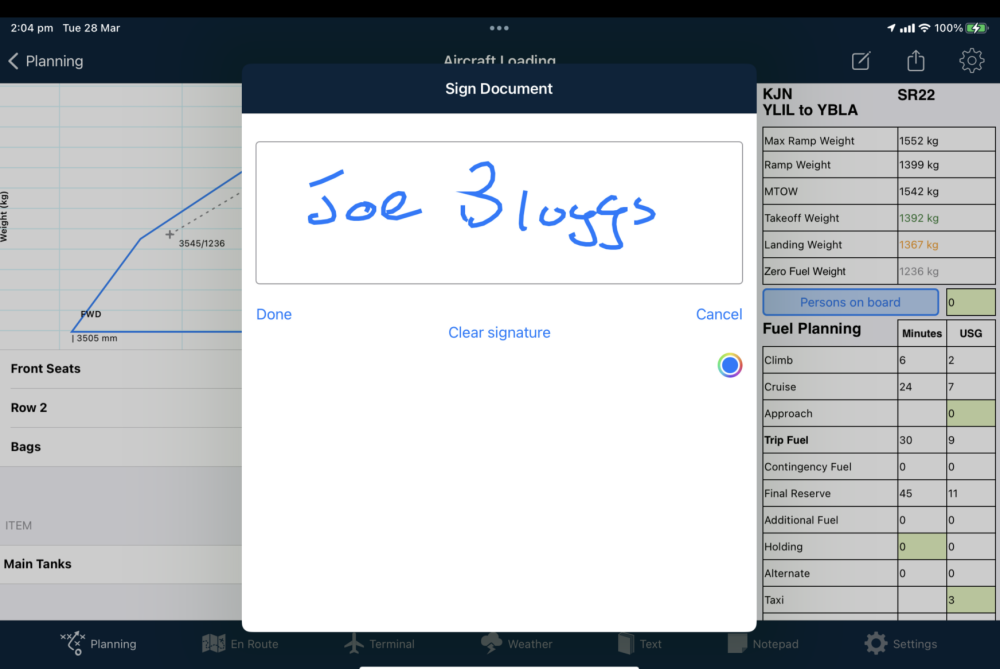
Aircraft Loading
The aircraft loading section of the load sheet report outlines the calculation of the various weights in a stepwise listing.
In the context of the load sheet report the term BOW stands for Basic Operating Weight. The BOW is the sum of the BEW (Basic Empty Weight) and any Standard Items that are included in the aircraft configuration.
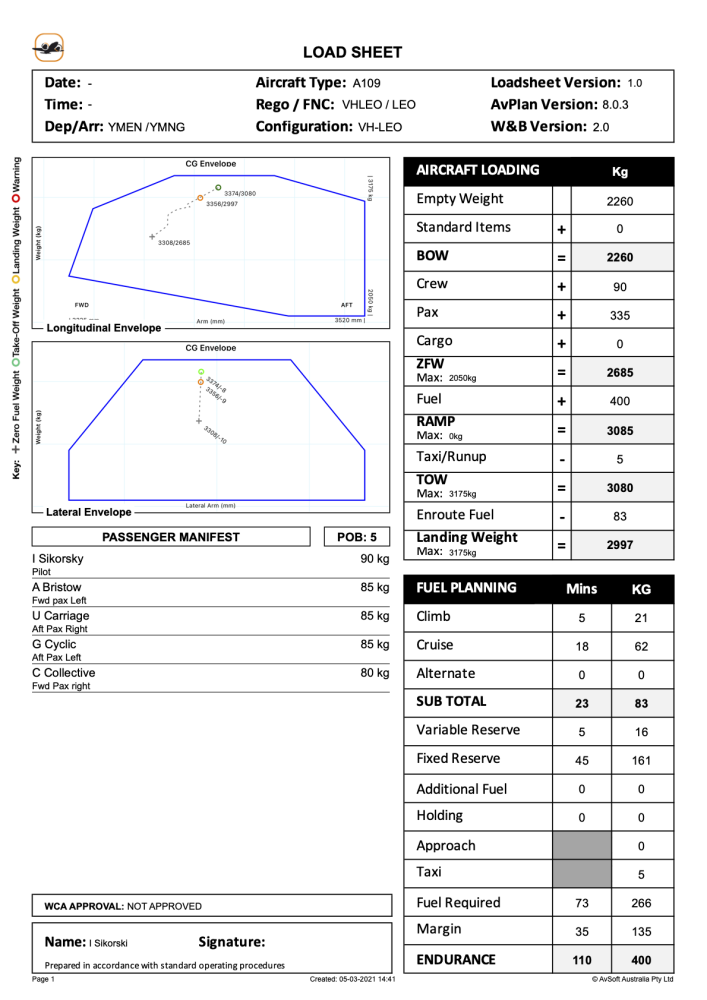 Advanced Loadsheet with both CofG Envelopes
Advanced Loadsheet with both CofG Envelopes3. Advanced Load sheet without Lateral CofG
A more detailed Load Sheet suitable for Charter operations that excludes lateral weight and balance, even if it applies to the aircraft. This example also demonstrates custom text in the title
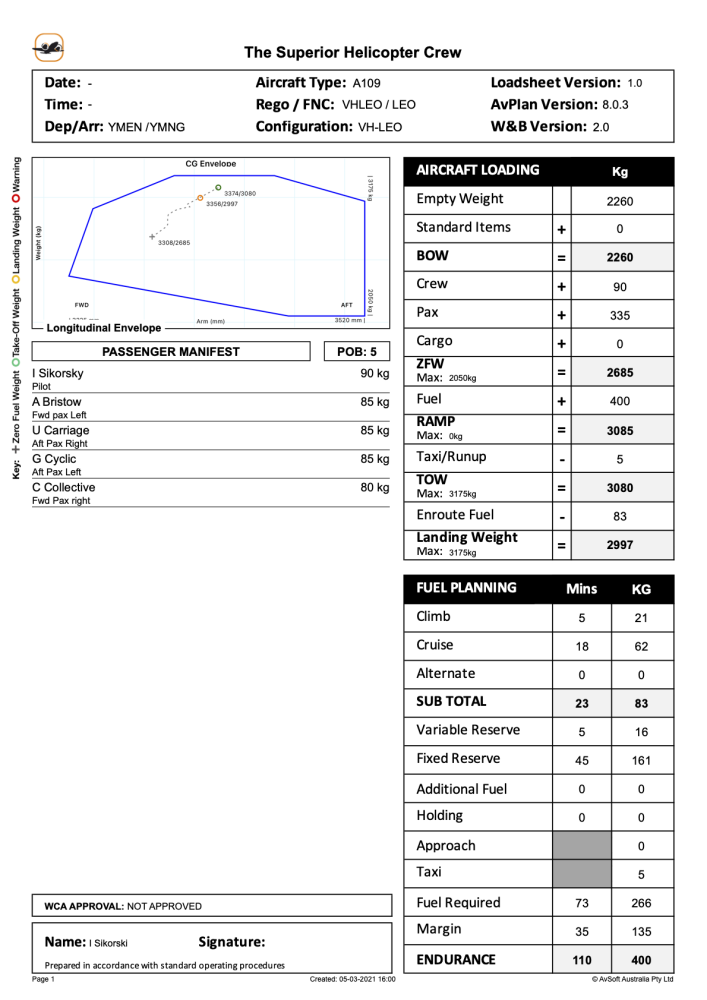 Advanced Load sheet without Lateral CofG, showing custom title text
Advanced Load sheet without Lateral CofG, showing custom title text
Need more help with this?
Help Centre (Tap and hold to open the Link)


