Use this option when planning to fly IFR, VFR in controlled airspace, or you wish to use a VFR Flight Following service. You can submit your flight plan and nominate a SARTIME in one go. There’s no need to submit a separate SARTIME notification if you’ve submitted a VFR flight plan via this method.
Each stage of a flight plan will have a separate page than can be checked and changed if required. Stages are accessed via the blue Stage button at the top of the screen
Flight Plan/Pilot details
This information, which includes the pilot’s NAIPS details must be entered to submit a plan. These are then saved for future use.
Rows requiring attention will be highlighted green.
Tapping the Estimated Time of Departure (ETD) row brings up the time picker popup. Tap the UTC button switch between UTC and LT (Local Time)

The current iOS time and date selector.

An older iOS time and date selector.
Manual changes to flight plan details
Most settings can be manually edited at this point if required. When a setting or value is changed on this page, the change propagates back to either your flight plan, or to your aircraft profile. For example: If you notice that your aircraft is missing a DME in the submission, you can tap the Nav/Comm row, select D (DME) then dismiss the pop-up. This change is now automatically saved in your aircraft profile for future submissions.
‘Other Details’
This section contains a number of items, some of which AvPlan will insert automatically if/when appropriate into the “Other Details” part of the flight plan submission. In general this may happen when equipment or capability have been specified in the aircraft definition or in pilot details, or when the flight crosses an FIR boundary
All can be manually edited prior to plan submission.
| ITEM | Description | Automatic? |
|---|---|---|
| NAV/ | other NAV equipment or where, eg, RNP has been specified for the aircraft | Y |
| COM/ | communication equipment not specified in the aircraft definition | N |
| DAT/ | datalink information if specified | N |
| SUR/ | other surveillance equipment if specified | N |
| OPR/ | name of the operator | Y |
| DEP/ | name of the origin point when specified as ZZZZ | N |
| DEST/ | name of the destination when specified as ZZZZ | N |
| DOF/ | the date of the flight | N |
| REG/ | the registration of the aircraft if not the same as the Flight ID | Y |
| EET/ | location at which, and the planned enroute time since departure for crossing an international FIR boundary | Y |
| SEL/ | aircraft SELCAL (HF identification code), if specified for the aircraft | Y |
| TYP / | aircraft type if the ICAO code has been specified as ZZZZ | N |
| CODE/ | ICAO HEX address of aircraft, if required | N |
| DLE/ | delay details, if specified in terminal | Y |
| OPR/ | Operator name, as specified in aircraft definition | Y |
| ORGN/ | AFTN address/contact details | N |
| PER/ | performance category specified in aircraft type details | Y |
| ALTN/ | other alternate if the Alternate location has been specified as ZZZZ | Y |
| RALT/ | enroute alternate. if one has been specified | Y |
| TALT/ | takeoff alternate location | N |
| RIF/ | revised route details | N |
SARTIME
A SARTIME can be entered for departure/arrival at a particular point in a VFR flight plan.
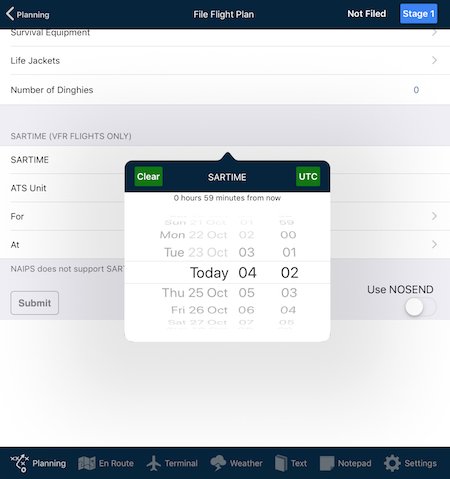
SARTIMEs are in UTC, and entered using the date and time selection pop-up (this has canned as iOS has evolved versi). You can switch between UTC and device Local Time (LT) by tapping the button in the top-right corner of the pop-up.
Submitting a plan/NOSEND
The Submit button sends the plan to AirServices. If only a test plan submission is required, set NOSEND to ON before tapping Submit. When NOSEND is set to ON, a flight plan is sent to Airservices with the word NOSEND substituted for your callsign.
It is not a valid action to change a recently-filed plan to a NOSEND plan and submit it. If you wish to make changes to a recently filed plan and perform NOSEND to test the changes, the plan must be Cleared for re-use first.
NAIPS response to plan submission
The NAIPS response to the plan submission appears in the window below the Send icon.
At the top of the screen, Not Filed will update to Filed OK when the submission works correctly. If an error message is received, the status File Failed will display. This will only be cleared by a successful submission.
Amending a submitted flight plan
Flight plans can be amended by making the necessary changes to your flight plan (e.g. departure time), then pressing the submit button once again.
NAIPS errors
Common error codes returned by the NAIPS system and their fixes can be found at our FAQ
Flight plan messages
When your flight plan has been accepted, you will receive a message on your device(s) that ATC have acknowledged your plan.
In addition, you will be advised of your expected routing. If ATC change your flight planned route, you will see this message and can be ready to confirm the new routing when you call for a clearance.
These messages will appear in Planning > Flight Status. Tap the Mark as read button to dismiss them.
If you do not wish to receive such messages, these can be turned off/on by tapping Settings > Notifications.
ICAO International Flight Plans submission
To generate a fully completed ICAO International Flight Plan, tap on the ICAO Form Button at the top of the screen. Tapping this button generates the form using details entered elsewhere in the Flight Planning sections. (The Form is not directly editable in this screen). The Share button can then be used to email the form (as a PDF file), save it, or AirDrop it to another device for subsequent transmission to the appropriate authority.
International FIR boundary crossing
International flight plans must conbtain an EET/ entry. AvPlan automates this. In most cases there will be a waypoint on a published route at an FIR boundary. This will be part of your plan, and will automatically populate the EET/ field when the plan submits (see ‘Other Details’ above). When no waypoint exists at the FIR boundary you should create a user waypoint on the boundary and include it in your plan. AvPlan will recognise that your waypoint is at the FIR boundary crossing point and will complete the EET/ entry when submitting the plan.
ETDs more than 24 hours in the future
AvPlan will pop up a “Please confirm” message if you submit a plan with an ETD that is more than 24 hours in the future. This is not because such ETDs are invalid; it is because experience indicates that ETDs this far in the future have sometimes been submitted with an incorrect date – we are just trying to save you the hassle of a controller response along the lines of “I can’t find your plan in the system”. If you do want to submit a plan more than a day in advance, then please go ahead and confirm the submission.
Need more help with this?
Help Centre (Tap and hold to open the Link)


