Flight Plan reports serve two purposes:
- They can be viewed and printed prior to flight and filled in manually as the flight progress, and/or
- They are automatically filled in with ATA’s and fuel remaining at each waypoint. Fuel remaining is based ion the planned fuel usage unless the pilot manually sets an actual fuel on board value at a waypoint in its terminal page. Printing this auto-completed form post flight serves as a permanent record of the logged flight.
Sharing, detailed settings & form design options
The buttons at top right in the Flight Plan Report screen are as follows:
- Share (Email, Print, Send to App)
- Settings (Configuration settings for the report. These vary per report type as listed below)
- Report Types (select the default report – 1 of the 4 options listed below)
Flight Plan types
The original Domestic Flight Plan Form is the first of the four designs, and is available to all users.
A Plus/Premium subscription gives three further Flight Plan Reporting designs.
The four reports and the available settings options for each are:
- Classic AvPlan-EFB Domestic Flight Plan

Printing options for the Classic AvPlan-EFP Domestic Flight Plan are:
- Double Spacing
- Stage Headings
- Flight Levels
- Blank EST
- Blank remarks
- Navigation Log Based on Jeppesen Navigation Log
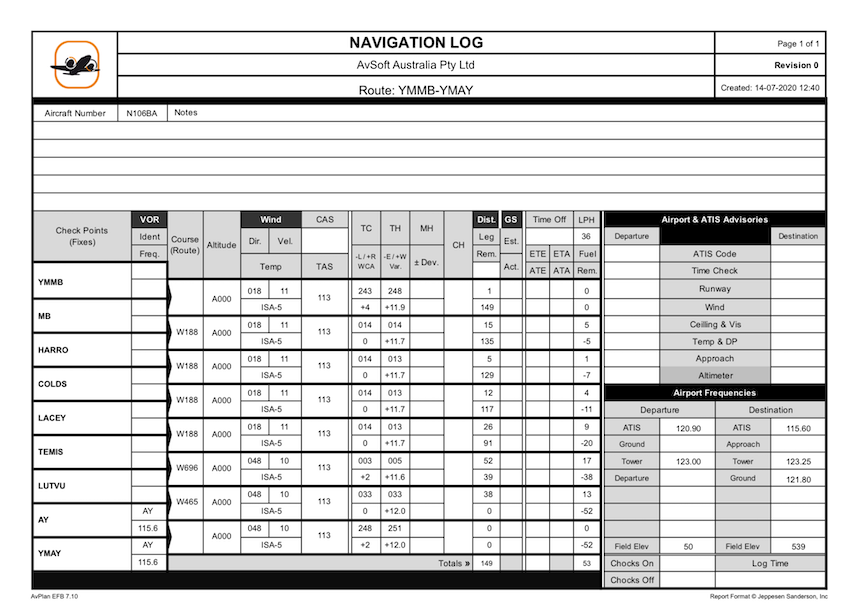
With report printing options:
- Blank Form
- Blank Heading Text, GS, ETE & WIND
- Flight Plan (Landscape) from Command Flight Planner

With report printing options:
- Print one pager per Stage
- Double Spacing
- Blank Form
- All columns can optionally be completed or left blank
- Flight Plan (Portrait) from Command Flight Planner
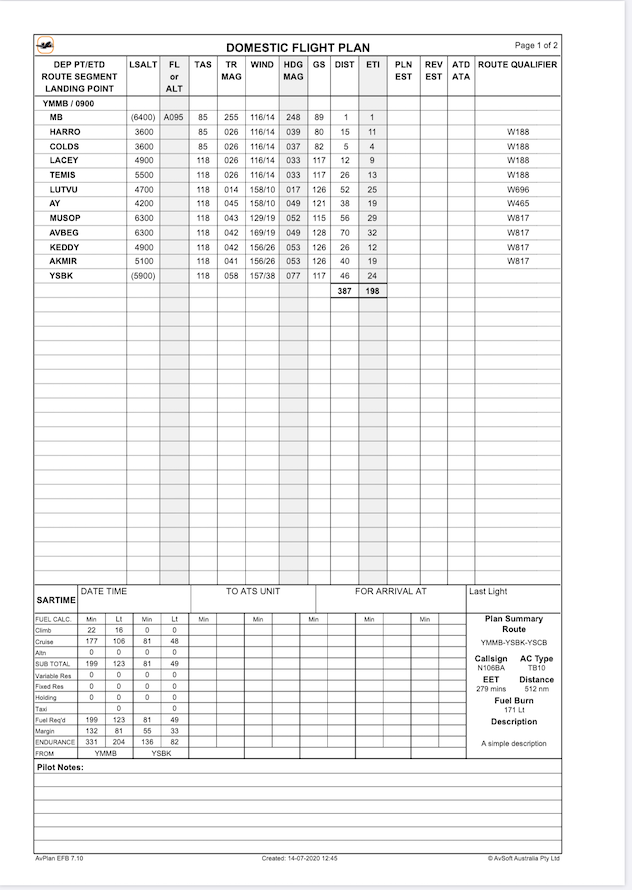
- Report printing options are the same as for Flight Plan (Landscape)
The Print/Send function in the Planning pane will show thumbnail Flight Plan images and will print pages that reflect the Flight Plan format and options that have been chosen here in View/Print Flight Plan Reports.
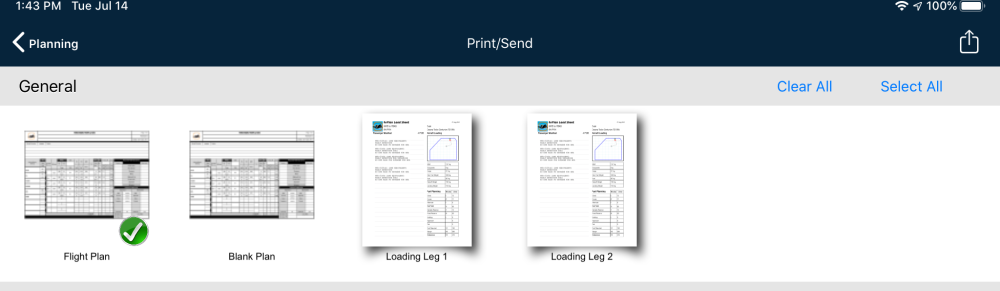
Need more help with this?
Help Centre (Tap and hold to open the Link)


