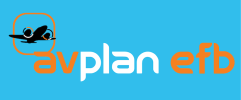Access to the AvPlan Cloud management pages is via the URL http://www.avplan-efb.com/manage. To login simply enter your username and password on the Sign-In page (Figure 1). This is the same username/password combination you use for accessing the AvPlan EFB app itself).

Figure 1. AvPlan Cloud Login Page.
Once you have successfully logged in you should be presented with all of the available manage options required to maintain your subscription groups (see below).
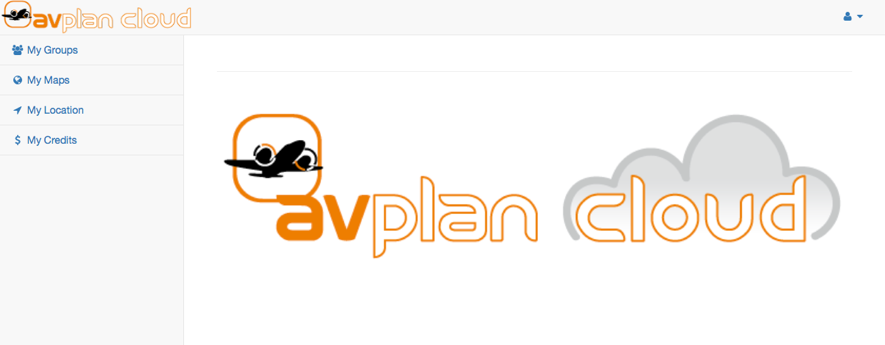
To view all available groups tap on the My Groups action at the top left corner of the window. All of the groups you manage will be displayed along with a list of actions you can select with respect to each group.

Available group actions are listed in the table below:
| Action | Description |
|---|---|
| Show | Display a list of group member e-mail addresses in the associated group. Option may or may not be available for group. |
| Edit | Display a list of group member e-mail addresses in the associated group along with the options to add and remove items from the group. |
| Devices | Displays a list of devices used by members of the group. From this window you can drill down on the status of the current data installed on the devices as well as assign a template/reference device that is used to compare and highlight data differences with the other devices in the group. |
| Leave | Remove self from associated group. You will be prompted to confirm that you wish to be removed from the group. Once removed the group will no longer be displayed in the group list. |
| Show/Hide Location | Sets whether your location is to be displayed in the group live display. You will be prompted to confirm the change between Live/Hide or Hide/Live. |
| Live | Show map with the location of each member of the associated group. The location in this instance is the last reported position of the users device(s). Any device in active use will have its position updated in response to position updates from the device. |