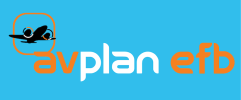This Settings option will only appear in the AvPlan Settings Menu in the AvPlan app for users who are Enterprise Administrators.
Enterprise Admins will be able to see the group (or groups) for which they have admin rights. Each group will have a menu as follows:
- Group Settings > NAIPS Details
- NAIPS Login >Used for setting a group NAIPS username
- NAIPS Password > Used for setting a group NAIPS password
- Group Settings > App Settings
- Group Aircraft Only > If set, restricts members of the group to using only group aircraft.
- AvPlan Live Enabled > Enables AvPlan live for all members of the group. If enabled, then members of the group can choose whether or not to individually enable AvPlan Live. If not enabled, then no members of the group will be able to enable AvPlan live.
- AvPlan Live Group Only > If set, restricts visibility of flights to members of the group only.
- AvPlan Live Share Active Plan > If set, allows the active plan to be shared. If not set, prevents members of the group from sharing their active plans.
- Group Settings > Pilot Profiles (not managed from AvPlan Live)
- Add and share pre-prepared pilot profiles with members of the Group via the “Add Profile” button at the top of the Group Settings pane. (Profiles must be saved with the Save button).
- Pilot profiles can be edited by tapping on them, and then saving.
- Pilot profiles can be deleted by swiping left on them and tapping the red Delete button.
- Users Shows current members of the group, allows removal of users and addition of new users.
- Devices
- Redirects to the AvPlan Live web page showing the status of group member’s devices (requiring an admin login)
- Subscriptions
- Redirects to the AvPlan Live group subscriptions page (requiring an admin login)
- Aircraft profiles (not managed from AvPlan Live)
- Shows which aircraft profiles are being shared within the group (if any).
- New aircraft can be added to the group via the Add Button, and aircraft can be removed from the list by swiping left and tapping on the Delete button
- Locally modified aircraft profiles are not automatically shared with the group, but can be shared after saving in the type database by tapping on the Update button beside the aircraft type name.
- Flight Plans (not managed from AvPlan Live)
- Shows which Flight Plans are being shared with the group (if any). New Flight Plans can be added for the group via the Add Button, and plans can be removed from the list by swiping left and tapping on the Delete button
- Saved Routes (not managed from AvPlan Live)
- Shows which Routes are being shared with the group (if any). New Routes can be added for the group via the Add Button, and Routes can be removed from the list by swiping left and tapping on the Delete button
- Documents
- Redirects to the AvPlan Live web page for group document management (requiring an admin login).
- Maps
- Redirects to the AvPlan Live web page for group map management (requiring an admin login)
- Plates
- Redirects to the AvPlan Live web page for group plate management (requiring an admin login)
To Exit the group administration settings, tap on the Dismiss button in the top left corner.