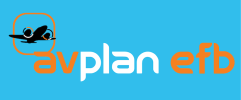Once the data has been saved on the USB device and you are satisfied that the data structure and content is consistent with the structure described above, the USB is now ready to connect to your device. The steps are as follows:
- Power down the SkyView device if already running.
- Plug the USB drive into the device. If you don’t have USB access to the device via the panel you’ll need to plug the USB into one of the USB ports in the back of the device.
- Power-Up the device.
The device will go through its initial power-up checks before displaying the default screen configuration. Once the power-up sequence has completed and the default screen is displayed the device will display a message to indicate that it has found the USB data and is loading the database “MAP UNAVAILABLE WHILE DATABASES LOADING” (see below).

Once the database load has completed the message will disappear. The maps and charts should now be ready to access on the device.