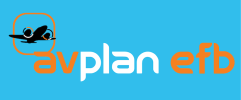If you are having problems with the Dynon SkyView/AvPlan-EFB connection or functionality please consult the troubleshooting list below. If, after trying the appropriate entries, you haven’t successfully solved your issue, contact AvPlan-EFB for further assistance.
| Issue |
Description |
Solution |
| 1. |
Status screen doesn’t show Dynon connection information |
- Check First
- iPad is connect to Dynon Wi-Fi
- SkyView is powered-on and completed start-up
- Wi-Fi dongle properly installed
- Dynon connection enabled and details displayed in Dynon Status window (Settings>External Devices)
- Possible Actions (in order):
- Toggle Dynon connection OFF/ON in AvPlan-EFB
- Restart Dynon
- Restart AvPlan-EFB
|
| 2. |
No GPS information |
- Check First:
- See checks for (1) above
- Setting “Use Dynon as GPS Source” selected
- Dynon GPS installed and operational
- Possible Actions (in order):
- Toggle “Use Dynon as GPS Source” OFF/ON in AvPlan-EFB
- Restart Dynon
- Restart AvPlan-EFB
|
| 3. |
“Send Flight Plan to Dynon” option not in flight plan share menu. |
- Check First:
- See checks for (1) above.
- Option is displayed further down pop-up menu – review remainder of menu
- Possible Actions (in order):
- Toggle Dynon connection OFF/ON in AvPlan-EFB
- Restart Dynon
- Restart AvPlan-EFB
|
| 4. |
Cannot Send Flight Plan |
- Check First:
- See checks for (1) above.
- Possible Actions (in order):
- Toggle Dynon connection OFF/ON in AvPlan-EFB
- Restart Dynon
- Restart AvPlan-EFB
|
| 5. |
Sending Flight Plans alert headings
- “Send Failed” or
- “Configuration Failed” or
- “Error” is displayed.
|
- Check First:
- See checks for (1) above.
- Possible Actions (in order):
- Check that Dynon has ALLOW INCOMING FLIGHT PLANS OVER WI-FI enabled. See MAPS > MAP MENU > FLIGHT PLAN OPTIONS
- Toggle Dynon connection OFF/ON in AvPlan-EFB
- Restart Dynon
|
| 6. |
AvPlan Synthetic Vision does not respond to aircraft attitude changes. |
- Check First:
- See checks for (1) above.
- Setting “Use Dynon as AHRS Source” selected
- Dynon AHRS source installed and operational
- Possible Actions (in order):
- Toggle “Use Dynon as AHRS Source” OFF/ON in AvPlan-EFB
- Restart Dynon
- Restart AvPlan-EFB
|
| 7. |
Unexpected Map Displayed on start-up. |
On later model Dynon SkyViews settings the map layer sets that map as the default map on start-up. If the expected default map is not displayed check the following:
- Make sure the USB is installed in one of the SkyView USB ports. If not installed insert and restart the SkyView
- If the USB is installed and the default is not displayed it is possible that the map name has changed. Use the information detailed in Accessing Maps to display and set the default map. Note, older Dynon may not support the default map functionality.
|
| 8. |
The screen locks up on startup & stays at the Skyview opening screen. |
If you are using a Sandisk 3.1 USB stick and are not at software version 16 or above yet, this may be the problem. See the note in Prerequisites. |
| 9. |
USB not recognised |
USB capacity may be greater the 32GB or USB is not formatted as a FAT32 file system. See the note in Prerequisites. |
If you are unable to resolve the issue, please contact AvPlan-EFB support by e-mail at support@avplan-efb.com, or phone during east coast business hours on 03 8370 3024.