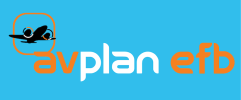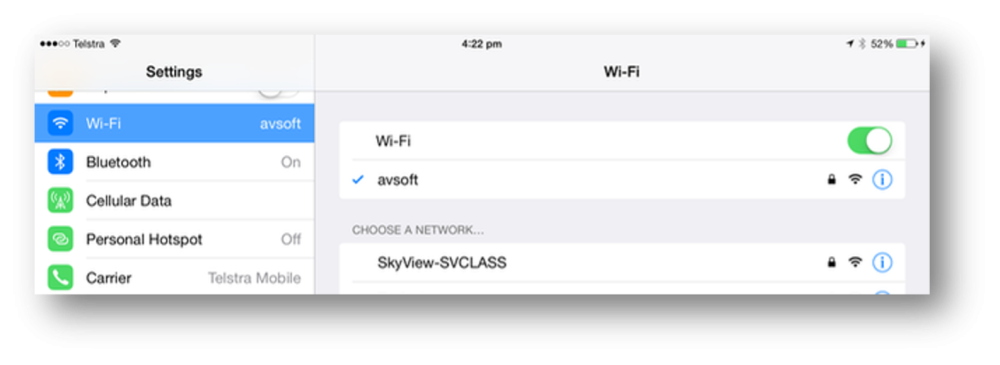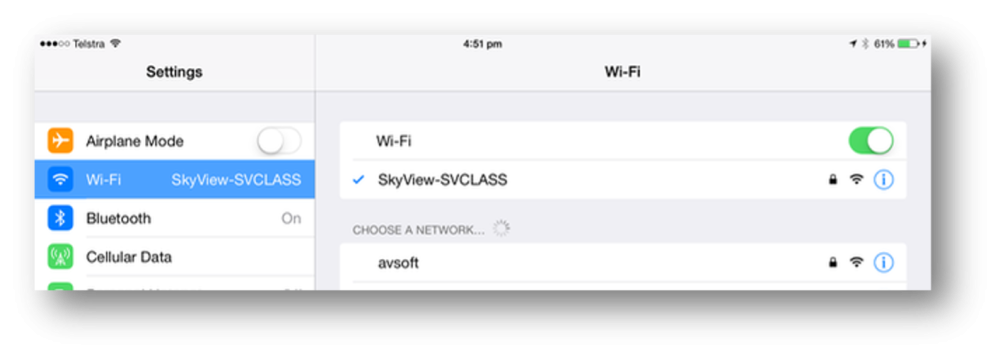Once you have the Wi-Fi configured and operational, you can connect your iPad with the Dynon’s Wi-Fi network. To connect your iPad follow the steps below:
- Make sure your Dynon SkyView is up and running.
- Start the iOS setting app by tapping on the Settings app icon on the home screen of the iPad.
- Once the Settings app has opened tap on the Wi-Fi option on the left of the display to display the current Wi-Fi settings for the device.
- Under the section “CHOOSE A NETWORK” you should see a Wi-Fi network with a name like “SkyView-XXXX or as per the name set in the SkyView Wi-Fi Setup (see diagram in next section)”. Tap on the entry to start the connection process
- The iPad will prompt you to enter the associated Wi-Fi password. This is the password you would have entered when you installed and configured you Dynon Wi-Fi dongle.
The SkyView-XXXX entry will replace the current active Wi-Fi and a busy cursor will be displayed to the left while the connection is established. When a blue tick is displayed to the left of the SkyView-XXXX Wi-Fi entry the iPad has established a connection to the Dynon Wi-Fi network.