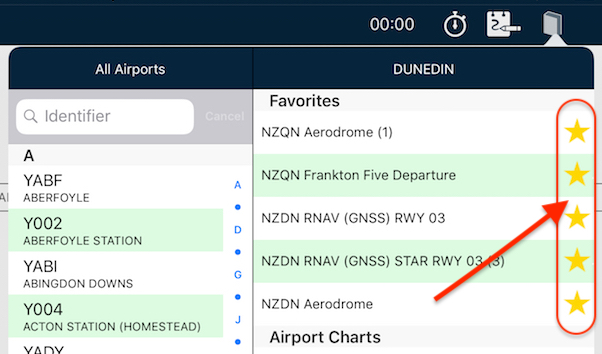 Tips
Tips Star your STARs!
Have you wished you can have particular plates or taxi diagrams handy, regardless of what airport you’re viewing in the […]
Learn More





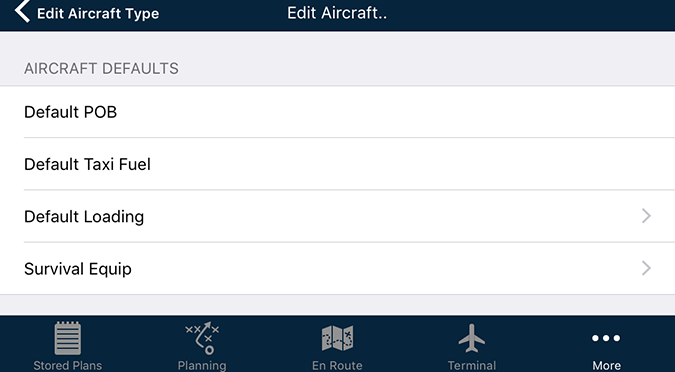
If you have an aircraft that is flown in a similar loading or setup, you can save time each and every new flight plan by having pre-set-up weights and loadings.
For example: You have a two-seat aircraft that you fly almost all the time with your favourite co-pilot. It’s always refuelled at the end of each flight and you always carry the same flight bag and tie-down kit with you.
Another example could be a commercial aircraft that always carries a particular piece of equipment in it for every flight – like a tie-down kit, survey camera, etc.
In these scenarios, you can have these stored in your aircraft profile so every time you create a flight plan, those details are already pre-filled.
So…How do you do it?
Tap Settings > Aircraft Type Database > > . Scroll down to the bottom of the list, where you should see the subheading: AIRCRAFT DEFAULTS.
What does it all mean?
Default POB: Enter a number here, and it will be entered in the Persons On Board field on the Planning > Aircraft Loading/Weight and Balance/Fuel Planning page. (see below)
Default Taxi Fuel: Enter the number representing your usual amount of fuel burned during startup, warmup, run-ups and taxiing to the end of the farthest runway. Just enter the number and tap return. AvPlan EFB will append whether it is pounds, litres, kilograms, US gallons which are derived from the aircraft’s profile. For example, a small four cylinder engine might only need 3 litres (see below), whereas a large high performance engine might need 2 gallons or more. Turbines – even more! If in doubt, err on the slightly higher side to be safe. This figure will be added in the Fuel Table on the Planning > Aircraft Loading/Weight and Balance/Fuel Planning page.
Default Loading: Brings up a new list of options. The items listed here are derived from the weight and balance setup of your aircraft profile. You’ll see your load stations and fuel tanks listed. Enter the weights/fuel loads as appropriate.
Survival Equipment: Shows a list of regular safety equipment carried on flights. Select the options you carry each flight and these will be automatically sent with your flight plan submission.
Once you’ve entered these details, tap the back button found at the top-left of the page preceded with a < symbol. Each time you tap the back button, the preceding page title is displayed. Tap this back button until you return to the Aircraft Type Database main list, which might be three or four times. When AvPlan EFB prompts you, tap Save to commit your changes to your aircraft profile. If you ever wish to change your defaults, simply return to this menu and make the necessary adjustments.
To see these default loadings in action, simply begin a new flight plan and make sure that your particular registration is selected (if it’s not, tap the hollow aircraft icon below the flight plan and select your aircraft’s registration from the list).
Add some waypoints, then tap Planning > Aircraft Loading/Weight and Balance/Fuel Planning. You should now already see those details entered in the loading stations, POB and taxi fuel.
If there does happen to be a variance from the defaults to a current flight (for example, your co-pilot is not available or you only have three-quarters fuel), you can quickly amend them for this flight. It won’t effect future flight plans.
Try it – it could save you time!
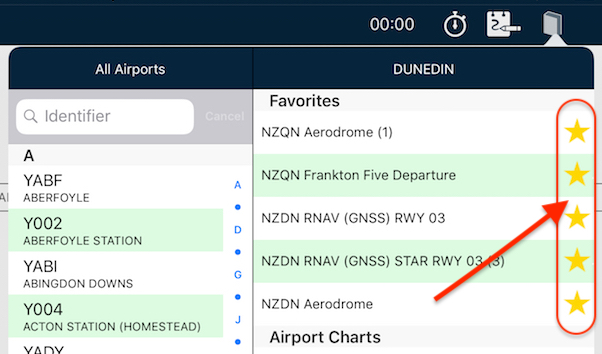 Tips
Tips Have you wished you can have particular plates or taxi diagrams handy, regardless of what airport you’re viewing in the […]
Learn More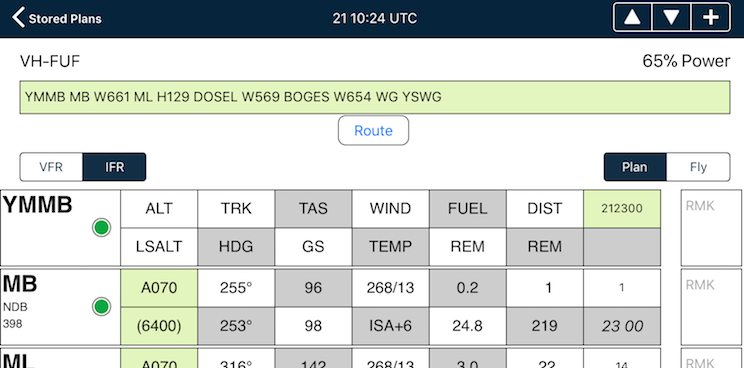 Tips
Tips The interactive electronic flight log has always been one of the core features of AvPlan EFB. An option recently added to […]
Learn More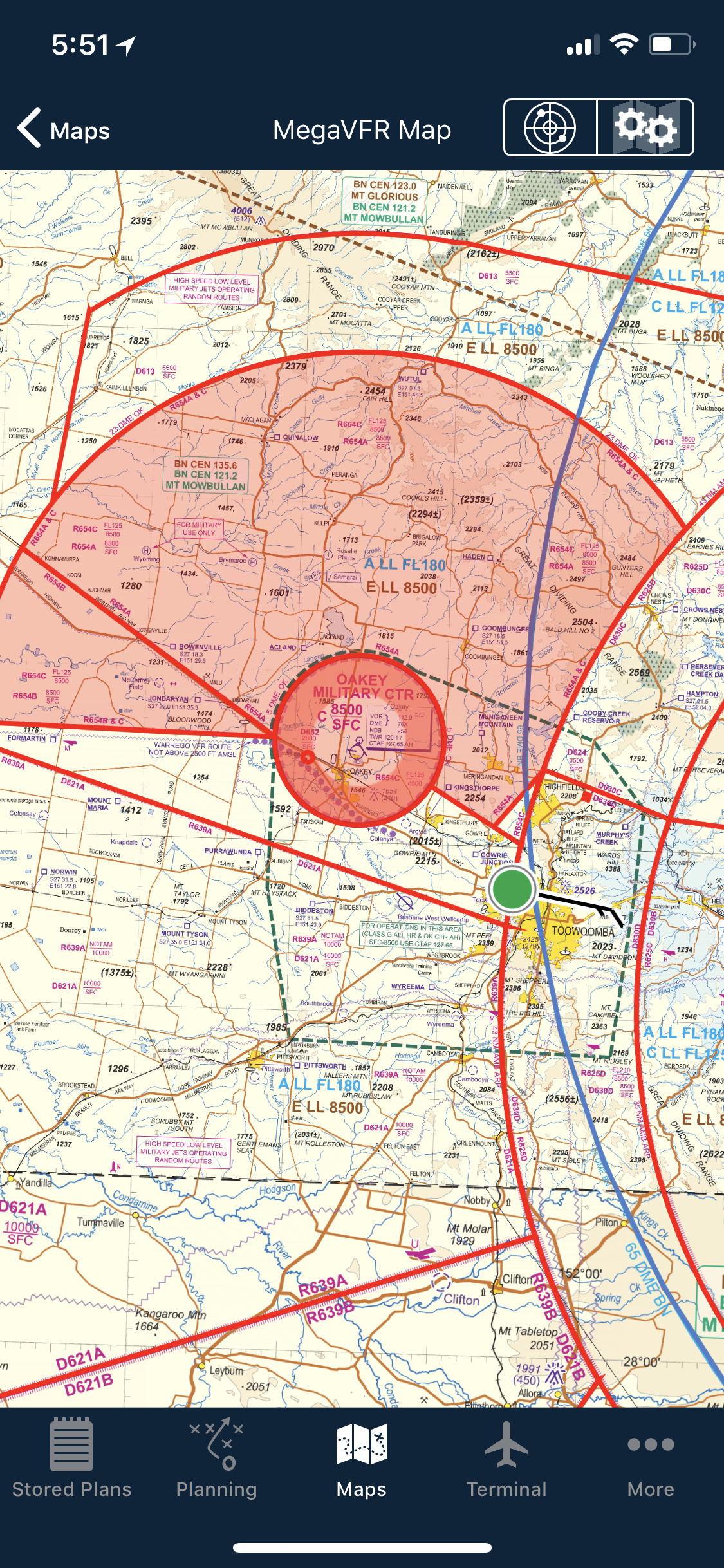 Tips
Tips As well as the usual active airspace regions (military airspace, etc) pilots are used to seeing around their region that have […]
Learn More