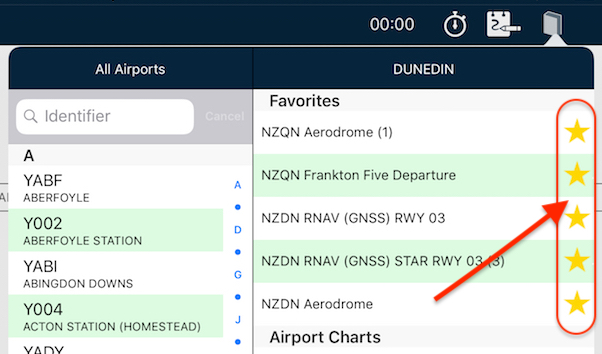 Tips
Tips Star your STARs!
Have you wished you can have particular plates or taxi diagrams handy, regardless of what airport you’re viewing in the […]
Learn More





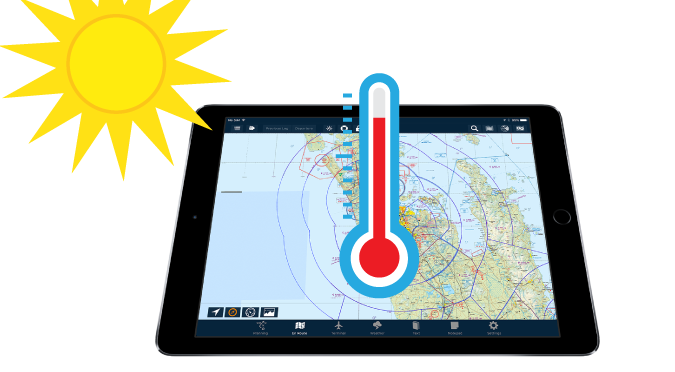
Things are starting to really heat up for those flying down in the Southern Hemisphere. However, it doesn’t just take the Summer season for things to get hot in the cockpit. On a clear sunny day, it doesn’t take long for a bubble-canopy-type aircraft to become a human terrarium.
There are some things you can do to reduce the chance of getting that dreaded over temperature shutdown:
Firstly, iPads radiate much of their heat out of the back panel (the one with the big Apple logo on it). If you are able to free this as much as possible so air can flow around it, that’s good. If you can direct fresh air on to it from a duct or two, even better!
Secondly, if you land somewhere and stop in for a cool refreshing beverage, do not leave your iPad up on the glare shield. It’s very tempting to pop it up there while getting out of the aircraft, but only a few minutes up there will turn your iPad to the electronic equivalent of well-done steak! Always take care about where you store the iPad so it’s well out of the sun.
Next, you may wish to consider using AvPlan EFB’s relatively new Fade to Black feature – where you set a pre-determined time for the screen to dim after inactivity (such as touching the screen). The screen and backlight are turned off during this time, thus reducing some of the internal heat produced. In bright sunlight, the backlight is generally automatically bumped up by the operating system to its maximum brightness level.
To enable this feature, tap the Sun icon at the top of any of the En Route, Terminal, Weather, Text or Notepad pages.
Tap the switch (it will highlight green to indicate it’s on) and then move the lower slider to select the desired time interval.
If you wish to view the screen once it has faded to black, simply tap the screen a single time to return it to normal mode. The screen will fade back to black once again when the screen is untouched for the specified time.
Whilst the screen is faded to black, the application is still in the foreground and remains fully functional. Track logging, AvPlan Live output, aural warnings, are all still active. This is in contrast either to closing the smart cover, pressing the sleep/wake button or backgrounding the app (i.e. pressing the Home button). Also, one secondary advantage of Fade to Black is that it can also reduce the drain on the iPad’s battery.
Finally, if you have done all you can to prevent an overheat situation and it still occurs – simply grab your backup iPad, open it up, select the correct flight plan (the flight plan should have been synced though our cloud service) and continue on like nothing has happened. Remember: we encourage everyone to have a backup device (or even two), so your subscription covers up to three of your devices.
Stay cool!
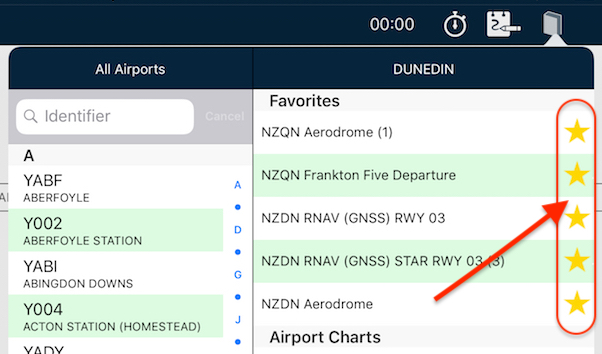 Tips
Tips Have you wished you can have particular plates or taxi diagrams handy, regardless of what airport you’re viewing in the […]
Learn More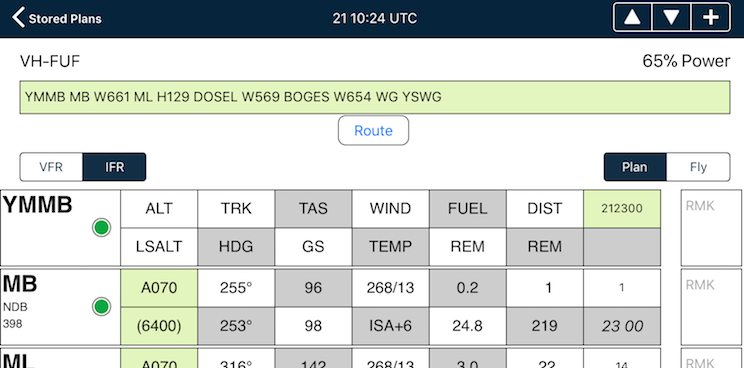 Tips
Tips The interactive electronic flight log has always been one of the core features of AvPlan EFB. An option recently added to […]
Learn More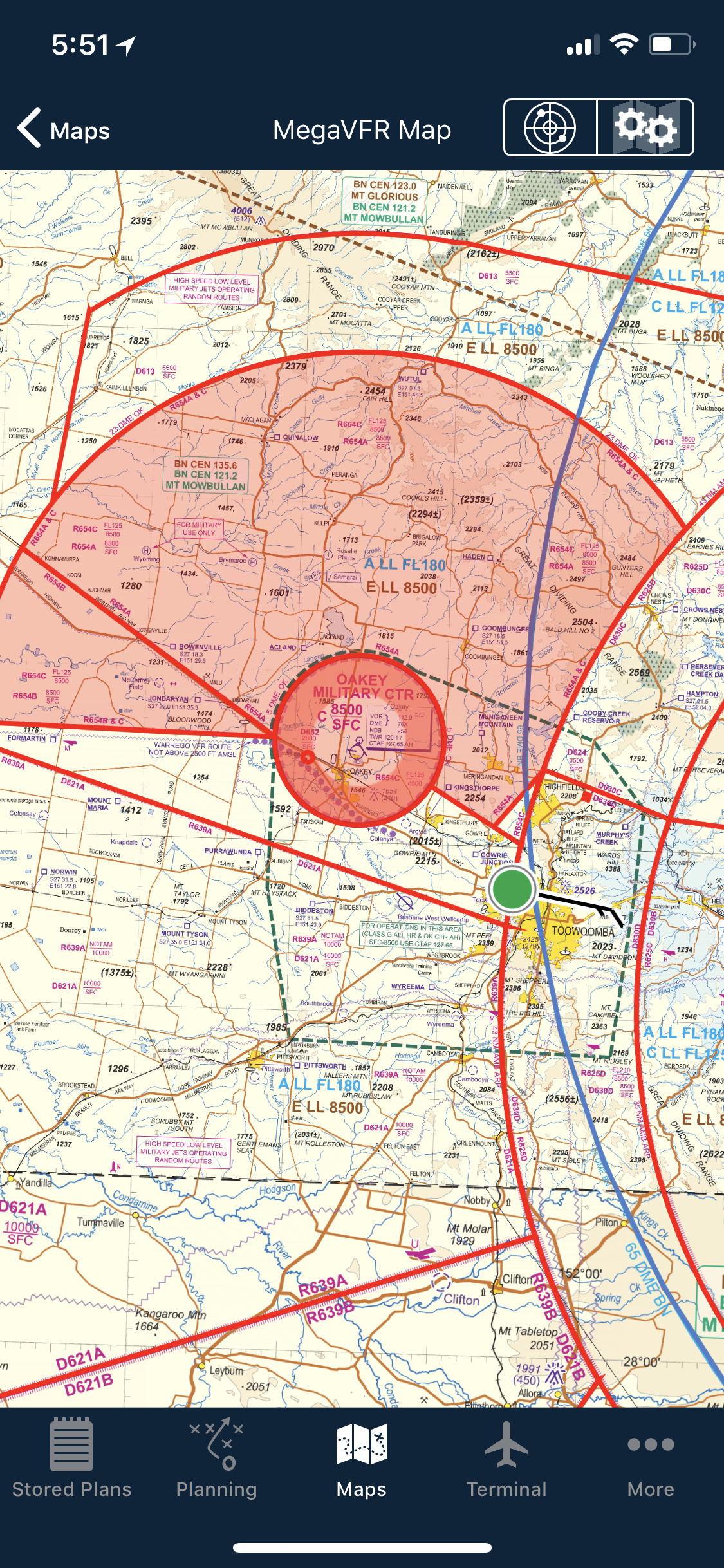 Tips
Tips As well as the usual active airspace regions (military airspace, etc) pilots are used to seeing around their region that have […]
Learn More