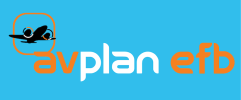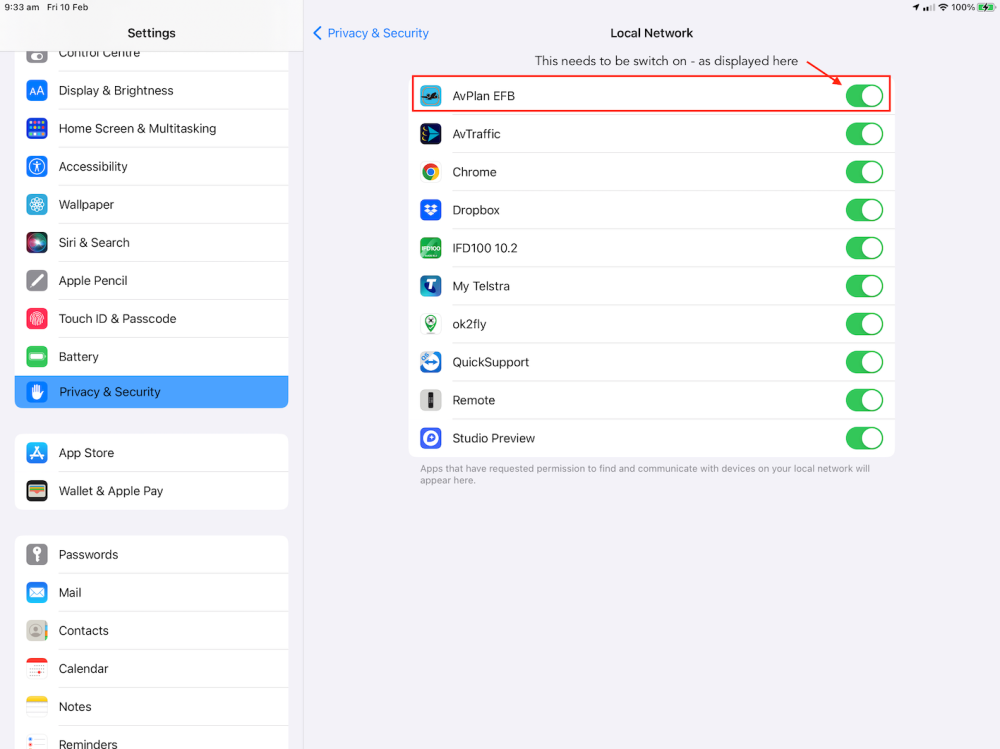Once the iPad is connected to the SykView Wi-Fi you can enable the Avplan-EFB/Dynon SkyView connectivity. To do this, follow the steps below.
- Start the AvPlan-EFB app on your iPad and navigate to the Dynon configuration section (tap Settings -> External Devices -> Dynon Status). If you have never adjusted the settings in this section you will see the following:
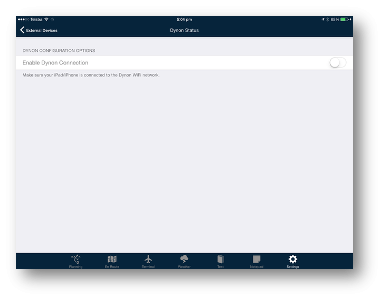
- Select the greyed out switch on the right of the display to activate the Dynon SkyView functionality. Once activated AvPlan EFB will listen for SkyView transmissions and when detected the app will respond by displaying the information received about the SkyView device (see below).
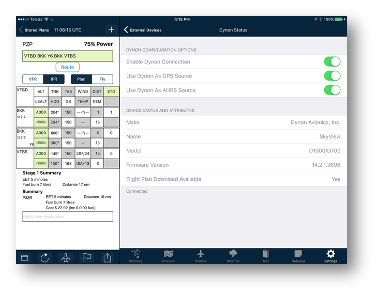
The connection process is now complete.
Local Network Access
When an app, in this case AvPlan-EFB, tries to use a local Wi-Fi network the user will be prompted to “Allow AvPlan-EFB to access local Wi-Fi network?”. This pops up only once for an app. If you respond with NO then AvPlan will not be able to access the Dynon Wi-Fi.
You can fix this in “Privacy & Security > Local Network > AVPlan EFB” in the iOS settings app. Turn it ON if it is set to off.