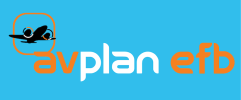Search
Related topics are listed below.
Activating the AvPlan-EFB Connectivity
Dynon SkyView Wi-Fi Connectivity » Activating the AvPlan-EFB Connectivity
Once the iPad is connected to the SykView Wi-Fi you can enable the Avplan-EFB/Dynon SkyView connectivity. To do this, follow the steps below. Start the AvPlan-EFB app on your iPad and navigate to the Dynon configuration section (tap Settings -> External Devices ->…
Troubleshooting
Dynon SkyView Wi-Fi Connectivity » Troubleshooting
If you are having problems with the Dynon SkyView/AvPlan-EFB connection or functionality please consult the troubleshooting list below. If, after trying the appropriate entries, you haven’t successfully solved your issue, contact AvPlan-EFB for further…
Dynon SkyView Wi-Fi Connectivity
Dynon SkyView Wi-Fi Connectivity
Dynon SkyView owners can now make use of the SkyView‘s Wi-Fi connectivity to connect to and share information with AvPlan-EFB. When connected you can use the SkyViews’ GPS as the GPS source for AvPlan-EFB and conversely, AvPlan-EFB can upload your current flight…
Downloading Flight Plans To Dynon SkyView
Dynon SkyView Wi-Fi Connectivity » Downloading Flight Plans To Dynon SkyView
If your Dynon SkyView supports flight plan downloads you can send flight plans created in AvPlan-EFB directly to the Dynon SkyView. The steps to send a flight plan are as follows: Open the flight plan you wish to download. Tap on the “share” icon at the…
Downloading Dynon Maps, Charts and Data
Downloading Dynon Maps, Charts and Data
Once you purchase your subscription download the digital chart data from the AvPlan EFB site. Once downloaded the data, which includes the current AVDATA, Obstacles, Charts and Plates, will need to be copied to an empty/blank USB drive. The following sections details…
SkyView Display And Options
Dynon SkyView Wi-Fi Connectivity » SkyView Display And Options
The following options can used be to activate, view and configure Dynon SkyView connectivity. Enable Dynon Connection – When selected the app will start to listen for active Dynon SkyView devices on the current Wi-Fi network. Use Dynon AS GPS Source – The app…
Dynon USB Management
Dynon USB Management
As part of your periodic Dynon update process, AvPlan EFB recommends that you maintain two USB devices. The USB devices can be cycled through your SkyView device at each subsequent data update. The map, chart and data update cycle, in its simplest form, could follow…
Prerequisites
Prerequisites
The following components and software need to be available to complete the process described below. For instructions on downloading and installing the Dynon Software listed below, please refer to the instructions provided by Dynon. A USB memory stick or drive with a…
SkyView AVDATA and Obstacle Database Load
SkyView AVDATA and Obstacle Database Load
Once the data has been saved on the USB device it is now ready to connect to your SkyView device. The steps are as follows: Power down the SkyView device if already running. Plug the USB drive into the device. If you don’t have USB access to the device via the…
Accessing Maps
Dynon Map and Chart Set-Up » Accessing Maps
Before starting it’s probably worth noting that the button ordering on your device may vary with respect to the buttons depicted below. If this is the case please press the equivalent button on your device as located. Unless stated the images in this section are…
Downloading to MAC Computers
Downloading Dynon Maps, Charts and Data » Downloading to MAC Computers
For MAC OS-X users, follow the steps below to download and populate your USB drive. Download the specified ZIP file (e.g. AvPlan-1608.zip) onto your MAC and note the destination directory. Navigate to the downloaded ZIP file-using Finder and double click on the…