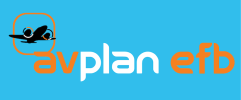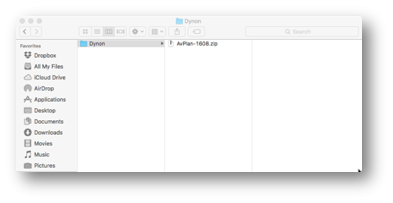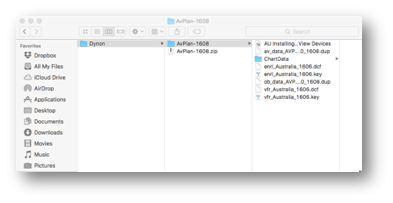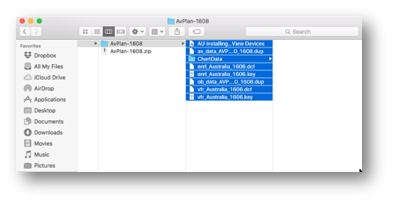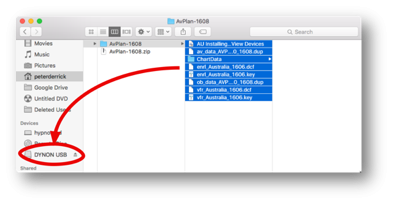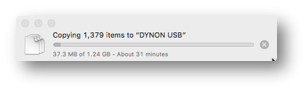For MAC OS-X users, follow the steps below to download and populate your USB drive.
- Download the specified ZIP file (e.g. AvPlan-1608.zip) onto your MAC and note the destination directory.
- Navigate to the downloaded ZIP file-using Finder and double click on the file. Once unpacked the contents of the ZIP file will be displayed.
- The entire contents of the drive can now be moved to the root directory of the destination USB drive. To do this click on any of the unzipped files and then type Command-A (⌘-A). All of the files should now be highlighted.
- To move the files to the USB, using the mouse, press and hold on anyone of the selected files and then drag the file to the target USB in the drive list of Explorer. When the target USB is highlighted in the drive list release the mouse button.
- The selected files, directories and sub-directories will be copied to the target USB device. You can track progress via the progress dialog displayed for the duration of the copy operation.
- Once the file copy has completed, click on the target USB to inspect the USB’s contents. The root directory of the USB drive should contain the same files as those listed in the source drive.
The Dynon USB (or similarly named) drive containing the source data can be simply ejected once the USB has been populated.